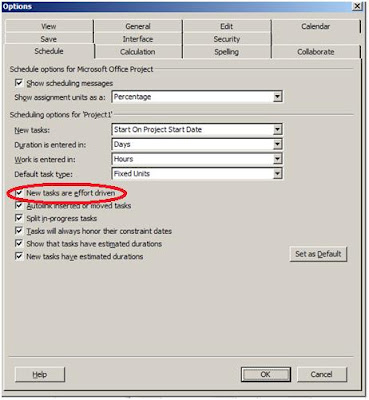So they say Project Professional is an “
Effort Driven Application”.... hmmmm what does that mean? I have been asked this question for like million times, the answer.... well technically is from project professional (or standard) tools menu, options, schedule tab and there is a very little check box which says “New tasks are effort driven”
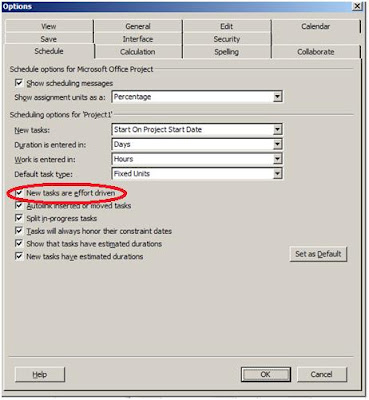
But what does that actually mean, well it means that
Work in constant, huh but what does that mean? It means that Microsoft Project Professional will keep the work value of any task constant if you make any changes to the tasks assignments units or duration, based on the following equation:
Work = Duration X Assignment Units
Example: let us say that you have a task A that you have said it is 2 days in duration, then you assigned a resource X to work 100% on the task, then the work will be 2 days based on the equation:
Work = 2 X 100/100 = 2
Then let us say that you said: you know what I would like resource Y to work on the same task as 100% as well, hmmmm, what happens is that you are changing the Assignments Units, but we said that MS Project is Effort Driven, so it will keep the value of work constant (i.e. work = 2) then what is left to calculate, well it is Duration....
2= Duration X 200/100, Duration = 1 Day
Hence MS Project reduces the duration of the task (assuming the task’s work is constant). And that what actually happens when assign a resource (using the assign resources button) then you assign another resource or change the resources assignment’s units, MS Project changes the task’s duration (but usually it is not what you want to do)
Conclusions:
1. Because Ms Project is an Effort Driven application it is meant to estimate WORK (i.e. effort) of your tasks and then assign resources to calculate the duration. So Do Not Estimate Duration.
2. If you want to estimate duration and then calculate work, then make sure that you:
a. Untick the option “New tasks are effort driven”
b. Change the task type (from the same tab) to “Fixed Duration”
3. Do Not Use the assign resources button, instead go to Window Menu and click on Split. There you can control all the parameters of the equation plus the “effort driven” and the “task type” all in one place.

4. Microsoft should’ve added work column to the standard Gantt Chart view J, not just the duration column, it is as if they encourage users to estimate duration but at the same time assumes that work is the bases of estimation... and I think it is confusing a lot of users Project Managers)